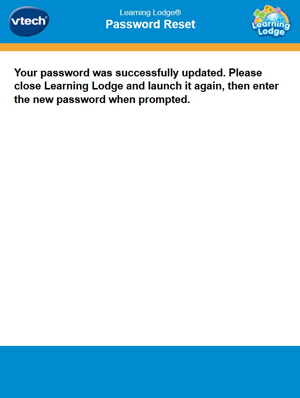What do I do if I forget my Learning Lodge® password?
Touch the "Forgot password" link under the "Sign In" button.
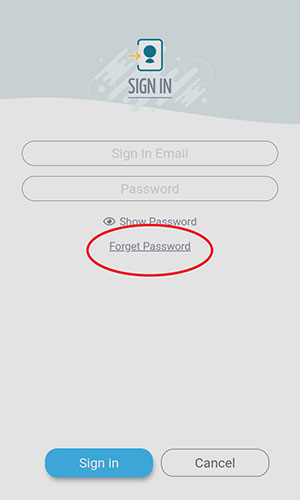
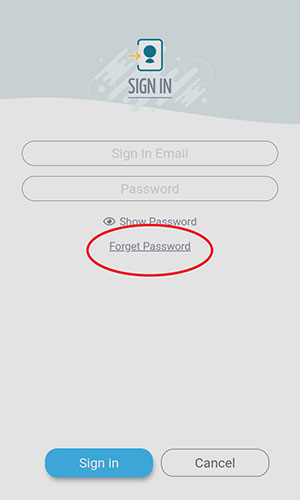
Enter your email address in the space provided.
Then, type the CAPTCHA characters you see in the picture into the text box below it. Tap the "Continue" button when you're done.
If the characters are difficult to figure out, touch the reload icon to load a new picture.
to load a new picture.
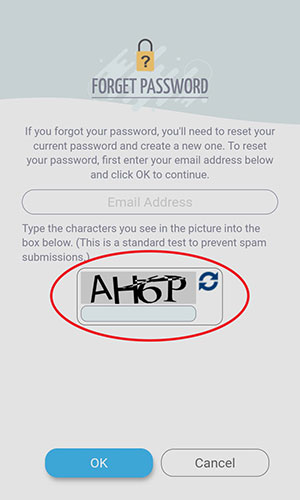
Then, type the CAPTCHA characters you see in the picture into the text box below it. Tap the "Continue" button when you're done.
If the characters are difficult to figure out, touch the reload icon
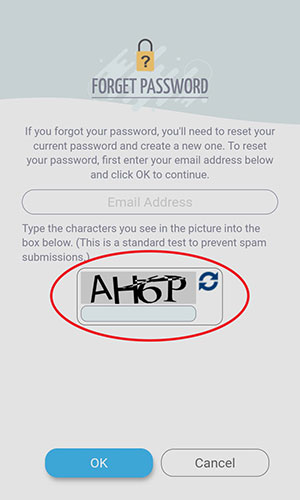
An email will be sent to your email address with further instructions.
If you do not receive the email within an hour, check your junk mail folder.
If you still cannot find the email or the email was sent to an address that is no longer valid, please contact VTech's Customer Service department for assistance.
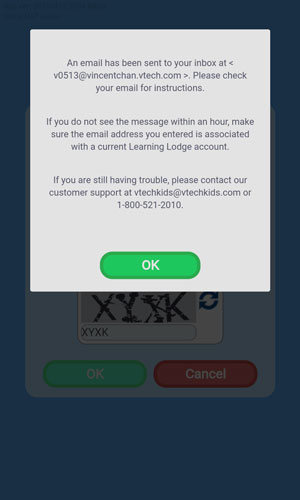
If you do not receive the email within an hour, check your junk mail folder.
If you still cannot find the email or the email was sent to an address that is no longer valid, please contact VTech's Customer Service department for assistance.
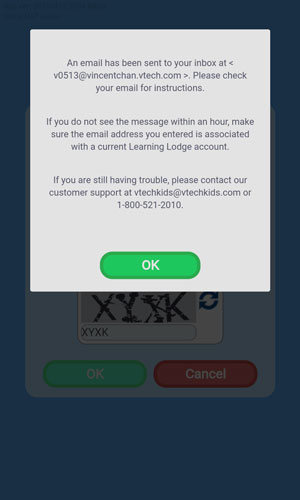
Check your email and click the link within the email to open the link in a browser.
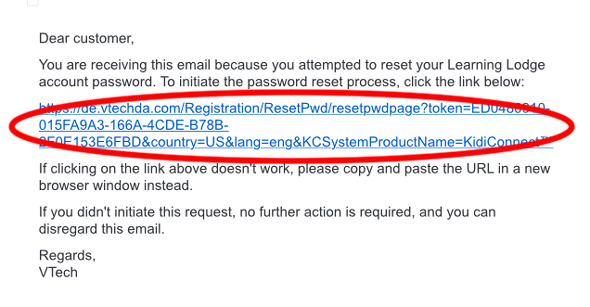
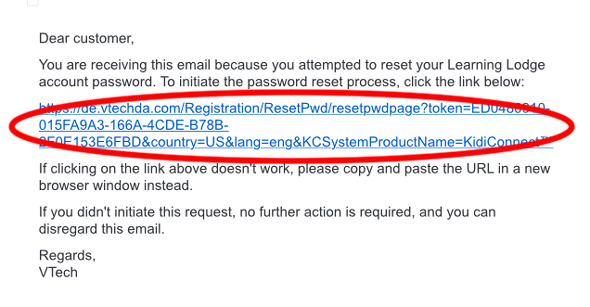
Enter a new password and repeat it in the confirmation field. Touch "OK" when you're done.
Your new password must be at least 8 characters in length, contain both upper and lower case letters, and have a number in it.
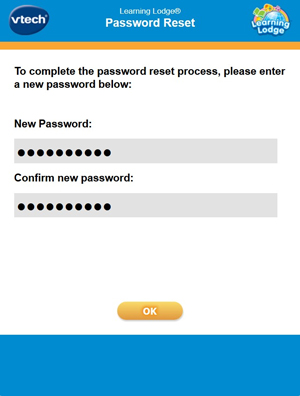
Your new password must be at least 8 characters in length, contain both upper and lower case letters, and have a number in it.
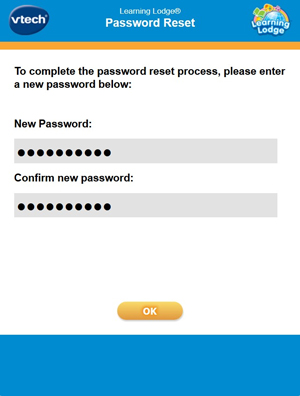
You'll see a message saying that your password was successfully updated.
(KidiBuzz™ 3 users can ignore any instruction to restart Learning Lodge® as this is meant for consumers who access Learning Lodge® through their computers.)
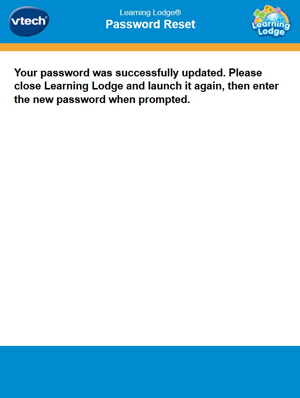
(KidiBuzz™ 3 users can ignore any instruction to restart Learning Lodge® as this is meant for consumers who access Learning Lodge® through their computers.)